
PowerClick
Toolkit

Trusted by over 700 Clients around the world!
Become a ServiceNow Legend with this Super-Powered Toolkit!
The Altorra PowerClick Toolkit is a comprehensive collection of expertly crafted tools designed to enhance your ServiceNow implementation and development processes.
Why Settle for Ordinary When You Can Have Extraordinary?
It effortlessly installs on your organization's ServiceNow instance(s), seamlessly embedding into menus for a polished, intuitive experience. It’s a snap to roll out and use and is accessible to all users on the instance using a single license!
Packed with cutting-edge utilities, this all-in-one solution turbocharges your workflow, slashes development time, and makes administrative tasks a breeze. Don’t just work—work smarter with tools designed to make you unstoppable!
Save
Time
Less
Clicks

A Glimpse into Powerful Features of the PowerClick Toolkit

Copy Database View
Unleash Efficiency with the Copy Database View Tool
Say goodbye to the grind of rebuilding Database Views from scratch! This tool is your ticket to effortless productivity. With just a few clicks, duplicate any existing view, kickstarting your work with a flawless, ready-to-tweak foundation.
Save Precious Time: No more manual setups—clone and customize in seconds.
Eliminate Errors: Start with a proven view and skip the guesswork.
Stay Consistent: Keep your views sharp and uniform, every time.
Perfect for admins and developers alike, this tool transforms a tedious task into a breeze.

Add Multiple Choice List Items
ServiceNow administrators often need to manage choice lists—dropdown menus that provide predefined options for fields like "Priority" (e.g., "High," "Medium," "Low") or "Category." Adding or updating these choices one by one can be a slow, click-heavy process. The Add Multiple Choice List Items tool solves this by allowing admins to add multiple options to a choice list in one go, significantly reducing time and effort.
Why This Tool is Valuable?
This tool transforms a repetitive task into a quick, streamlined process. Here’s why it’s a game-changer for admins:
-
Saves Time: Add dozens of choices in seconds instead of manually entering each one.
-
Reduces Errors: Fewer clicks and manual inputs mean fewer mistakes.
-
Flexible: Handles various data formats (comma-separated or line-by-line) and sorting preferences.
-
Customizable: Add a tailored NULL option or standardize values for technical use.
-
Efficient: The "NULL/Yes/No" button speeds up common setups.
The "Add Multiple Choice List Items" tool is like a shortcut for ServiceNow admins, turning a tedious chore into a fast, accurate process. Whether you’re managing a few options or hundreds, it’s designed to save time, keep things organized, and let you focus on bigger tasks.
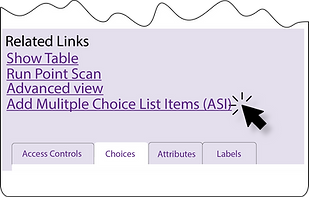
Set Event Name
The "Set Event Name" tool is a handy UI Action designed to simplify the process of selecting an Event for your Notification or Script Action forms. Let’s break down what it does and why it’s valuable to users like you.
The Problem It Solves
Normally, when you need to pick an Event for the "Event name" field on these forms, you’re stuck with a basic drop-down list that includes every record from the Event Registry table. This list can be long and unwieldy, making it tough to find the Event you want quickly. It’s not the most user-friendly experience, and that’s where the "Set Event Name" tool steps in to make things easier.
Why It’s Valuable
The "Set Event Name" tool brings some clear benefits to your workflow:
-
Saves Time: Searching beats scrolling any day. You can find the right Event in seconds instead of hunting through a long list.
-
Reduces Frustration: A clunky drop-down can be a hassle, especially with hundreds of options. This tool makes the process smoother and less error-prone.
-
Improves Confidence: The confirmation message and save warning give you peace of mind that your changes are recorded and won’t slip through the cracks.
In short, the "Set Event Name" tool takes a tedious task and turns it into a quick, user-friendly experience. It’s a small upgrade with a big impact on your day-to-day efficiency in ServiceNow.

Plus get many more great tools, like:
Add Multiple Choice List Items
Add Multiple Question Choices
Create a Module for this Category
Create a Module for this Dashboard
Create a Module for this Instance
Create a Module from this Query
Set Event Name
Set Name from Question
Set Name from Source Table
Set Value from Label
Set Value from Text
GlideRecord Script - Preview
GlideRecord Script - Background Script
Grab Grouped Information
Impersonate this User
Simple Copy/Paste UI Page
Simple Modal Alert UI Page
Simple Modal Confirm UI Page
Copy Database View
Export to XML (NOT Complete)
Field Labels" Relationship/Related List
Show Contents of g_scratchpad
Show Form Record(s)
Show Form Sections
Show in a Portal
Show My Personalized List Views
Update Query WITH Selected Record(s)
Update Query WITHOUT Selected Record(s)
Try it - View Category Page
Retrieved Update Set - Loaded
Retrieved Update Set - Previewed
Retrieved Update Set - Committed
...and many more!
Looking to try it for yourself, Contact us today for a demo and a fully-functional trial of our product!
Grab Grouped Information
Altorra PowerClick Toolkit’s Grab Grouped Information, is a game-changer for anyone working with grouped data in List Views. It’s designed to make your job easier by quickly pulling out key details from your data—without the hassle of scripting or manual work.
The tool fits right into how you already work in ServiceNow. From any List View—like the "Incidents" module—group your data by a column (say, "Priority" or "Assigned to"), then use the context menu to grab the info. A popup window opens with the results, so you don’t have to leave your current screen or dig through menus. It’s intuitive and keeps your workflow smooth.

Try it Tool for Database Views
The "Try It" Tool for Database View is a practical enhancement to the out-of-the-box "Try It" Related Links UI Action in ServiceNow. If you work with Database Views and want a smoother, more efficient way to test and tweak them, this tool is designed with you in mind. You'll wonder how you lived without it!
Unlike the standard "Try It" feature, which validates your Database View and opens it in the current window, this custom version takes a simpler, more user-friendly approach:
-
Opens in a New Tab/Window: Instead of redirecting your current window (and interrupting your workflow), it opens the List View in a separate tab or window. You can keep editing the view in the original tab and just refresh the new one to see your changes.
-
Warns About Unsaved Changes: If you’ve made tweaks to the view but haven’t saved them, a handy pop-up warns you.
-
Skips Validation: It doesn’t check the view’s validity upfront—ServiceNow will handle any validation in the background. This lets you quickly see your view in action without delays.
Fits Right In
This isn’t some clunky add-on—it’s built to feel native to ServiceNow. Whether you’re a seasoned admin or just getting started with Database Views, it slots into your routine without a hitch. The interface stays familiar, and the functionality just makes sense.
In short, the "Try It" Tool for Database View is a small tweak with big impact. It’s all about saving you time, keeping your workflow uninterrupted, and giving you peace of mind with that unsaved changes warning. Next time you’re building or testing a view, give it a spin—you’ll see why it’s a game-changer!

PowerClick Toolkit documents and support
Support Page
Documents & Guides
